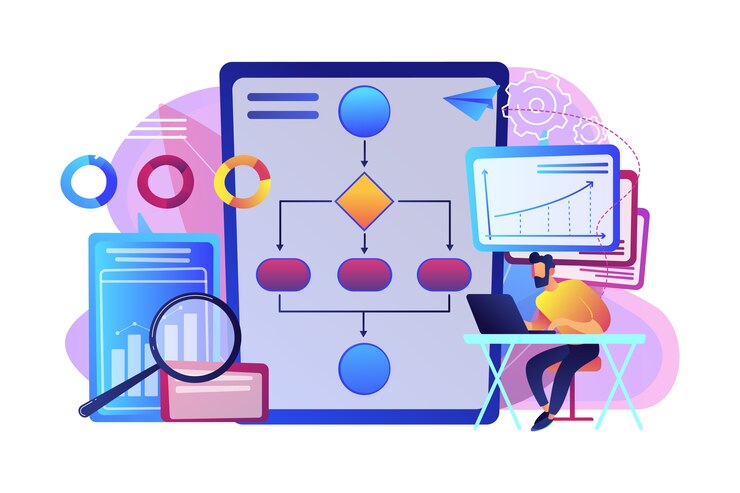Flutter for web development: A beginner’s Complete guide
Flutter is a popular open-source UI development framework that enables developers to build high-quality, high-performance native apps for iOS, Android, desktop, and the web using a single codebase. While Flutter was initially for building mobile apps, it has evolved to support web development as well. In this blog post, we’ll explore how to get with Flutter for web development.
Why use Flutter for web development?
Flutter has several advantages for web development, including:
- Single codebase: Flutter allows developers to use a single codebase to build apps for multiple platforms, including the web. This means that developers can save time and effort by writing code once and using it for all platforms.
- Fast development: Flutter’s “hot reload” feature allows developers to quickly see the changes they make to the code in real-time, which speeds up the development process.
- High-quality UI: Flutter’s widgets are highly customizable and offer a rich set of features that enable developers to build beautiful, high-quality user interfaces that work seamlessly across multiple platforms.
- Performance: Flutter’s underlying rendering engine, Skia, is highly for performance, which means that Flutter apps can run smoothly and efficiently even on low-end devices.
Getting started with Flutter for web development
Before we dive into Flutter web development, let’s make sure we have everything set up:
- Flutter SDK: To get with Flutter, you’ll need to install the Flutter SDK on your machine. You can download it from the Flutter website.
- Editor: Flutter is compatible with a wide range of editors, including Visual Studio Code, Android Studio, and IntelliJ IDEA.
Once you have everything set up, you can start building your first Flutter web app. Here’s a step-by-step guide:
Step 1: Create a new Flutter project
To create a new Flutter project, open your editor and select “New Flutter Project.” Choose “Flutter Application” as the project type, and give it a name.
Step 2: Add web support to your project
By default, Flutter projects are configured for mobile development. To add web support to your project, open the pubspec.yaml file and add the following line to the dependencies section:
flutter_web: anyThen, run the following command in the terminal:
flutter packages get
This will download the necessary packages for web development.
Step 3: Configure your app for web development
To configure your Flutter app for web development, you’ll need to add web support to your project. To do this, open the pubspec.yaml file in your project’s root directory and add the following line to the dependencies section:
flutter_web: any
This line tells Flutter to include the necessary packages for web development.
Next, run the following command in the terminal to download the packages:
flutter packages getThis will download the necessary packages for web development and make them available to your project.
Finally, open the index.html file in the web folder and add the following code:
<!DOCTYPE html>
<html>
<head>
<meta charset="UTF-8">
<meta name="viewport" content="width=device-width, initial-scale=1.0">
<title>My Flutter App</title>
</head>
<body>
<script src="main.dart.js" type="application/javascript"></script>
</body>
</html>This code sets up the basic HTML structure for your web app and loads the JavaScript code generated by Flutter. You can customize the HTML file as needed to add additional features and styling to your app.
Also check: Top 4 Android Games for Free Download Mobile Devices
Step 4: Create your first web widget
To create your first web widget, open the main.dart file in the lib folder and replace the default code with the following:
import 'package:flutter_web/material.dart';
void main() => runApp(MyApp());
class MyApp extends StatelessWidget {
@override
Widget build(BuildContext context) {
return MaterialApp(
title: 'Flutter Web App',
home: Scaffold(
appBar: AppBar(
title: Text('Flutter Web App'),
),
body: Center(
child: Text('Hello World!'),
),
),
);
}
}
This code creates a simple Flutter app that displays the text “Hello World!” in the center of the screen.
Step 5: Build and run your app
To build and run your app, run the following command in the terminal:
flutter run -d chromeThis command will launch your app in a new Chrome tab. You can also run your app in other web browsers by replacing “chrome” with the name of the browser.
Congratulations! You’ve just built your first Flutter web app.
Conclusion
If you’re looking to develop a web app using Flutter but don’t have the necessary resources or expertise in-house, you may want to consider hiring a company that offers Flutter development services. These companies specialize in building high-quality Flutter apps for multiple platforms, including the web. By outsourcing your web app development to a Flutter development services company, you can save time and effort and ensure that your app meets the highest quality standards. Be sure to do your research and choose a reputable company with a proven track record of delivering successful projects.
Flutter is a powerful framework for building high-quality, high-performance native apps for multiple platforms, including the web. By using a single codebase, developers can save time and effort and build beautiful, responsive user interfaces that work seamlessly across all platforms. With this beginner’s guide, you should now have everything you need to get with Flutter for web development. Happy coding!
 English
English