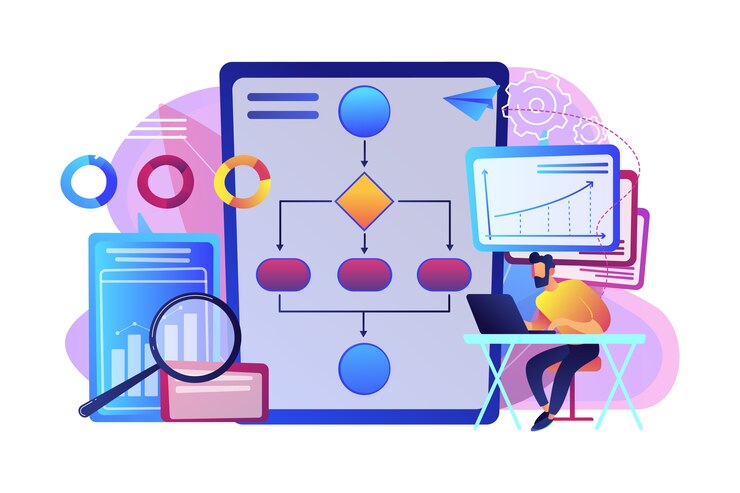From Messy Data to Organized Spreadsheets: Converting CSV to XLS Made Easy
Managing data can be a daunting task for businesses, especially when it comes to dealing with different file formats. One of the most common file formats used to store data is the CSV (Comma Separated Values) format. While CSV files are a convenient way to store data, they lack the formatting and functionality of Excel spreadsheets. Converting CSV to XLS can help businesses organize and analyze their data more effectively. In this article, we’ll explore how to convert CSV to XLS and how it can benefit your business.
Why Convert CSV to XLS?
CSV files are a simple and efficient way to store data, but they lack the features and functionality of Excel spreadsheets. Excel provides a wide range of tools and features that can help businesses organize and analyze their data more effectively. For example, Excel allows you to create charts, perform calculations, and use formulas to manipulate data. Excel also provides advanced formatting options, making it easier to present data in a clear and professional manner.
How to Convert CSV to XLS?
Converting CSV to XLS is a simple process that can be done in just a few easy steps. Here’s how:
Open Excel
The first step is to open Excel on your computer. You can do this by clicking on the Excel icon on your desktop or by searching for it in the Start menu.
Click on the “Data” tab
Once you have Excel open, click on the “Data” tab in the menu bar. This will bring up a list of data-related tools and features.
Click on “From Text/CSV”
Under the “Get & Transform Data” section, click on “From Text/CSV.” This will open a file explorer window where you can select the CSV file that you want to convert.
Select the CSV file
Navigate to the location where your CSV file is stored and select it. Once you have selected the file, click on the “Import” button.
Choose the Delimiter
Excel will then prompt you to choose the delimiter used in the CSV file. By default, Excel will select the comma as the delimiter, but you can choose a different delimiter if necessary. Once you have selected the delimiter, click on the “Load” button.
Save the Excel File
Excel will then open the CSV file as an Excel spreadsheet. You can now make any necessary changes or additions to the spreadsheet. Once you’re done, click on the “File” tab in the menu bar and select “Save As.” Choose the file format as XLS or XLSX, give your file a name, and click on the “Save” button.
Benefits of Converting CSV to XLS
Converting CSV to XLS can provide numerous benefits for businesses. By converting data to Excel spreadsheets, businesses can take advantage of all the features and functionality of Excel. This can make it easier to organize and analyze data, create charts and graphs, and perform calculations. Excel also provides advanced formatting options, making it easier to present data in a clear and professional manner. By organizing data in Excel spreadsheets, businesses can also save time and increase productivity, as data can be analyzed more quickly and efficiently.
Conclusion
Conclusion, converting CSV to XLS is a simple process that can provide numerous benefits for businesses. By taking advantage of the features and functionality of Excel spreadsheets, businesses can organize and analyze their data more effectively, create professional-looking charts and graphs, and increase productivity. If you’re struggling with managing your data in CSV files, consider converting to XLS to take your data management to the next level.
 English
English